WhatsApp is currently the most popular instant messaging app in the world. Whenever we think of chat or SMS, the first thing that comes to our mind is WhatsApp. Did you know that WhatsApp is available in over 60 languages (Android) and 40 languages (iPhone)?
WhatsApp is a messaging app used by over 1 billion people in over 180 countries. This messaging app is connected to almost everyone’s daily life. This app is not only used for chatting but is also used for making calls and sending and receiving documents, photos, gifs, and videos. WhatsApp is completely free and provides simple, secure, reliable messaging and calling on phones worldwide.
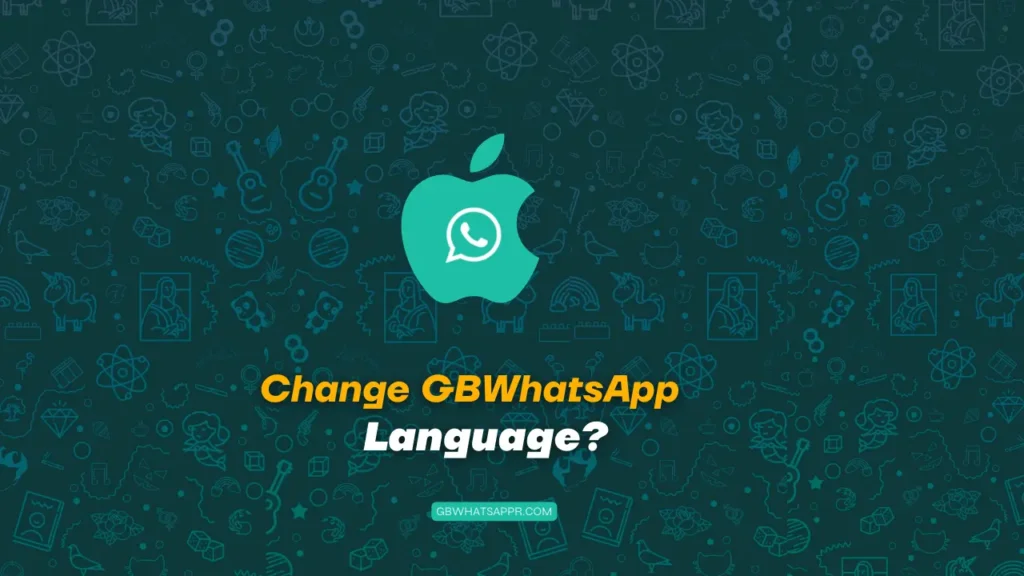
However, there is a system in WhatsApp that sets its default language based on the language set on your phone. WhatsApp follows the language that your phone is set to. Many people have English as the default language on their smartphones, which is why WhatsApp also uses English as the default language.
Some people do not understand English, so they often ask how to change WhatsApp Language. In this post, we will tell you how to change the language of WhatsApp. You can use GBWhatsApp and WhatsApp Plus as your main app instead.
You can change the language of WhatsApp other than the language of your device. WhatsApp offers a total of 11 local languages in India, including English, Hindi, Bengali, Punjabi, Telugu, Marathi, Tamil, Urdu, Gujarati, Kannada, and Malayalam. So, let us now learn how to change the language of WhatsApp.
Page Contents
How to change language in GBWhatsApp?
If you want to change the language of WhatsApp, then follow the steps given below. Here is a step-by-step guide with the help of which you can change the language of your WhatsApp to your local language.
Here’s how you can change the language on GBWhatsApp:
- Open GBWhatsApp on your device.
- Tap the three dots on the top-right corner of the app screen.
- Select “GB Settings” from the dropdown menu.
- Tap “Language” under the “Appearance” section.
- Select the language of your choice from the list of available languages.
- Once you have selected the language, tap “Save” to apply the changes.
- The app will now restart, and you will see the interface in the selected language.
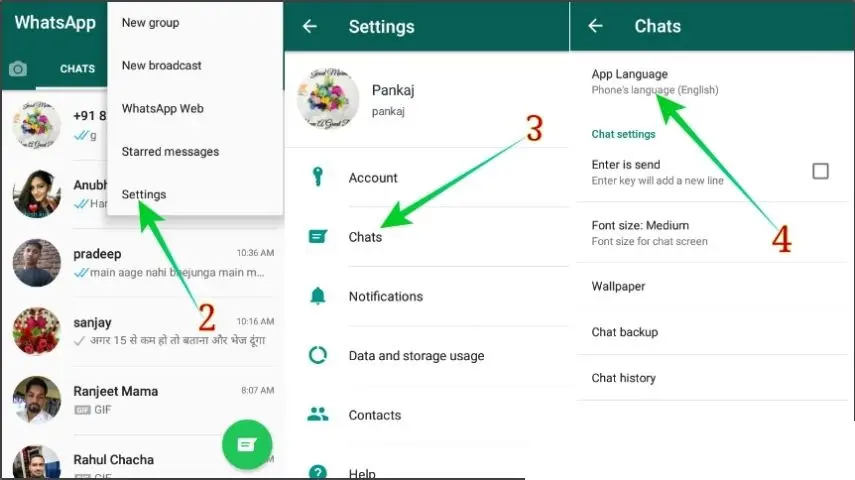
That’s it! Now you can use GBWhatsApp in your preferred language regardless of your device language.
As I mentioned above that your WhatsApp is by default in the same language which is the language of your phone. You must have seen in the steps mentioned above that WhatsApp already uses a default phone language. If you want to change the language of WhatsApp, then you can also change the language of WhatsApp by changing the language of your mobile. For this follow the steps given below.
How to change the language of your Android phone?
- First of all, go to the settings of the phone.
- After that go to System Settings.
- After that go to Language and Input. In many phones, Language and Region are written in their place.
- Click on Language.
- After this, a list of languages will open in front of you, from which you can choose your preferred language.
How to change the language of your iPhone phone?
If you are an iPhone user, you will have to follow a slightly different process.
Read Also: Whatsapp Plus Apk Download for iPhone
- First, you have to go to iPhone Settings.
- Then tap on General.
- Now you need to tap on Language and Region and select iPhone language.
- After selecting a language, tap on it.
- After that click on Change Language.
How to type in another language in WhatsApp?
If you use WhatsApp, then you will receive many messages in your local language like Hindi, Bangla, etc. In such a situation, if you also want to type in WhatsApp in another language, then for this you have to add that language to your current keyboard.
Will have to do For example, if you want to type in the language in WhatsApp, then you have to add the Hindi language to your current keyboard. By following the steps given below, you can understand how to type another language in WhatsApp.
If you need to type in another language on WhatsApp, you can do so by following these steps:
- Select the chat you want to send a message in.
- Open your keyboard by tapping the text box.
- On your keyboard, locate and tap the globe icon.
- This should bring up a list of available languages on your device. Select the language you want to type in.
- If your desired language is not in the list, you may need to add it through your device’s settings.
- Tap the text box again to start typing in the selected language.
That’s it! You can now type in another language and send messages on WhatsApp. Note that this method uses your device’s keyboard settings, so any changes you make will apply across all apps that use your keyboard.
Read Also: Download GBWhatsapp For iPhone iOS
How to Format WhatsApp Font Text Style?
Do you know, Bold/Italic/Strikethrough text can be used in GBWhatsApp? You can format the text in WhatsApp and make it Bold, Italic, or Strikethrough. Here is a simple way for this.
To use Italic Text in WhatsApp
If you want to use Italic Text in WhatsApp, then for this you have to use Underscore Symbol(_) on both the left and right side of the text.
Example: _Your Example Text_
Result: Your Example Text
To use Bold Text in WhatsApp
If you want to use bold text in WhatsApp, then for this you have to use the asterisk symbol (*) on both the left and right side of the text.
Example: *Your Example Text*
Result: Your Example Text
To use Strikethrough Text in WhatsApp
If you want to use Strikethrough Text in WhatsApp, then for this you have to use the tilde symbol (~) on both the left and right side of the text.
Example: ~Your Example Text~
Result: Your Example Text
More Guide:
- Set Password in GB WhatsApp
- Best WhatsApp Group Names
- GB WhatsApp Pro APK on PC
- Remove Banned from GBWhatsapp
- Change GBWhatsApp Language
- Can’t Restore GBWhatsApp Chat Backup?
- Download GBWhatsapp For iPhone iOS
Last word,
Today in this post I told about changing WhatsApp. I hope this post will be useful for you. Today WhatsApp has become such an application that is seen in almost all smartphones. That is why it is important that you use it well. If you are facing any problems in changing the language of WhatsApp or writing in Hindi on WhatsApp, then tell us by commenting. If you liked this post, then do share it on social media.