In this era of social media, we often have personal information and conversations that we want to keep private, but it is not always easy to do so.
Luckily, modified versions of popular messaging apps like GBWhatsApp offer additional features to help users protect their information.
GBWhatsApp is one such modified WhatsApp version, and in this article, we will explain how to use GB WhatsApp Pro App Protect to set a password for your account.
How to Set Password in GBWhatsApp
Here I’m showing simply a way to set a password in this App. I will tell you to step by step with a screenshot for ease to know you. Naturally, we set a password to hide information and chats. You can also use GBWhatsApp on Windows PC/Laptop.
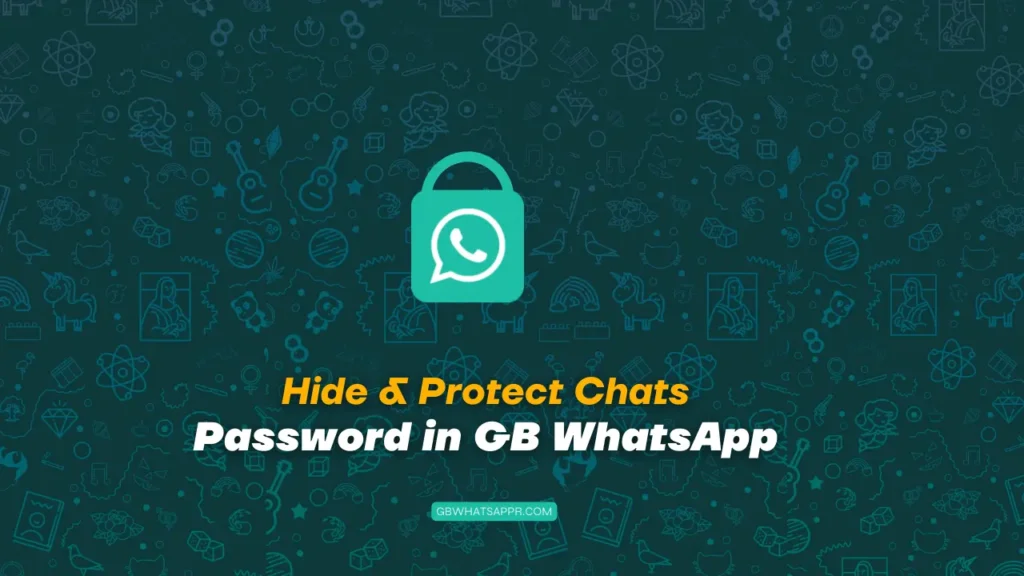
After installing this App on your PC then follow this post to set a password in your Windows PC with GBWhatsApp Apk. And also the same this step follows WhatsApp Plus mods Apk. So see the below steps with Screen Short and try it on your Android Phone or PC.
Recommend: Install GBWhatsApp App On PC/Laptop
- Download and install GBWhatsApp: If you haven’t already installed GBWhatsApp, you can download it from the internet and install it on your Android phone.
- Open GBWhatsApp and go to Settings: Open the GBWhatsApp app and click on the three dots in the top right corner to open the app’s menu. From there, select ‘Settings.’
- Select ‘Privacy’ settings: Once you are in ‘Settings,’ scroll down to find the ‘Privacy’ option and click on it.
- Scroll Down to the Bottom: In the ‘Privacy’ menu, you need to scroll down to find the ‘GB WhatsApp App Protect’ section. Once you found it, click on it.
- Enable App Lock: In this step, you need to toggle on the ‘Enable App Lock’ option. It will give you the option to set a password for your GBWhatsApp account.
- Set a Password: Once you have enabled App Lock, click on ‘Set Passcode’ and choose a password you will remember. You can also enable ‘Fingerprint Lock’ if your phone supports it.
- Verify your Password: After setting up your password, GBWhatsApp will ask you to verify it. Once you have done that, your password is set, and your GBWhatsApp account will now be locked.
This is the last step to set the password in GBWhatsApp App. Now you give a 4-digit Code which you remain after. You should give a hard password to protect. If you set a normal/easy 4-digit, anyhow unlock easily your chat list. So give a strong password. In setup a password, they want you again that’s the password to confirm.
Now You can successfully set a Password in GBWhatsApp on your device. If you want to disable this password, you can do it from that’s Lock option and also change your password. Everybody should use the same feature to protect their device or personal information.
Read: Download WhatsApp Plus Apk
Finally
Using GBWhatsApp App Protect is an excellent way to ensure that your personal conversations and information are kept private. By following the above step-by-step guide, you can quickly set up a password for your GBWhatsApp account and keep it protected from friends and family. It is important to remember that setting a secure password is a crucial step and be sure to keep it in a safe place or use a password manager to keep it secure.